You can add and edit answer choices for multiple-choice, drop-down, and schedule type questions.
Respondents will select an answer from given answer choices.
Add answer choices for multiple-choice and schedule type questions
Press 'Add answer choice' to add an answer choice.
Add images to items
You can conduct a more diverse survey with Form by adding images to the question.
Press ![]() of the item to add images.
of the item to add images.
You can provide images to enhance the understanding of the respondents. You can also conduct preference surveys such as draft surveys.
Mobile
- Tap
 on the right of the form item to add an image.
on the right of the form item to add an image. - Select the image to add.
PC Web
- Click
 on the right of the form item to add an image.
on the right of the form item to add an image. - Select the image to add.
Add answer choice for schedule type questions
To add an answer choice, select the date to add on 'Add date' and then 'OK'.
You can add multiple dates at one go and duplicate dates that were already added.
Set time
You can add time to each date.
Mobile
- Tap 'Set time' right to the date to add time.
- Select the time mode.
- Time: You can select the time.
- Start-end time: You can select the start time and end time respectively.
- AM/PM: You can select between morning and afternoon.
- After entering the information, tap 'OK'.
PC Web
- Click 'Set time' right to the date to add time.
- Select the time mode.
- Time: You can select the time.
- Start-end time: You can select the start time and end time respectively.
- AM/PM: You can select between morning and afternoon.
- After entering the information, click 'OK'.
Change the order of items
You can change the order of items.
Use ![]() on the left of each question to drag & drop to the location you want.
on the left of each question to drag & drop to the location you want.
However, you cannot change the orders of answer choices for schedule type questions.
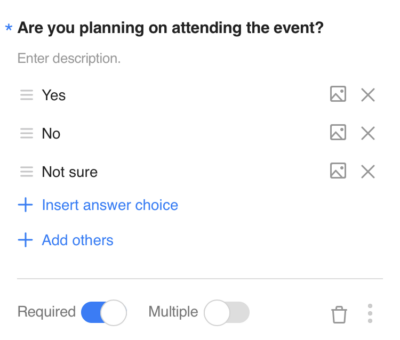
Delete items
Tap ![]() on the right of the form item to delete.
on the right of the form item to delete.
You cannot restore the item you deleted.