You can check how many people have read your messages in the message room.
It helps keep track of business conversations as you can check who read the message or not.
Check the number of members who read the message
The number of members who read the message appears on the left as 'Read by 5'. In 1:1 message rooms, it appears as 'Read'.
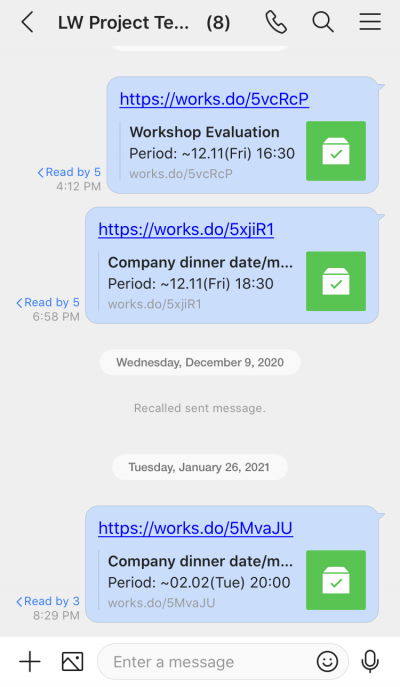
Check the number of members who have not read the message
You can check a list of members who have not read the message you sent.
For urgent matters, you can tap the member's profile to send a 1:1 message, or call the member. You can also send a message to a specific person using Mentions in the message room.
However, you cannot check members who read the message in message rooms that have LINE users or LINE WORKS users from other companies.
Mobile
- Tap 'Read'. You can check the members who have read the message and those who have not.
PC Web
- Click
 on the top.
on the top. - Click a message room from the message room list.
- Click 'Read' that appears above the message sent time.
You can check the members who have read the message, and those who have not read the message.
PC App
- Click
 on the top left of the screen.
on the top left of the screen. - Click a message room from the message room list.
- Click 'Read' that appears above the message sent time.
You can check the members who have read the message and those who have not.
You can communicate more with other members by pressing their profile photos for 1:1 messages.