Use the Message Bot API to receive notifications on the in-house system in Message or chat with the in-house system.
You can send in-house system notifications (e.g., payment, settlement, and system status) via messages instead of text messages to reduce costs. Implement in-house systems (e.g., Time and Attendance, safety check, and approval) with LINE WORKS Bot to process them directly in Message without opening individual service pages.
There are 7 types as follows:
Text/Image type
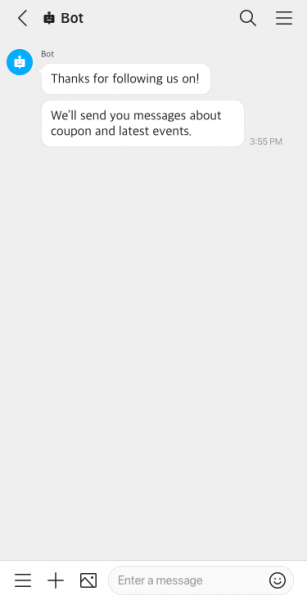
Button type
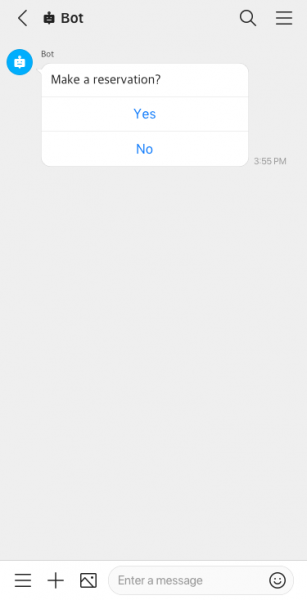
List type
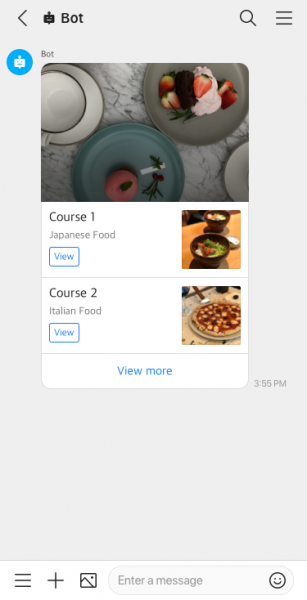
Persistent menu type
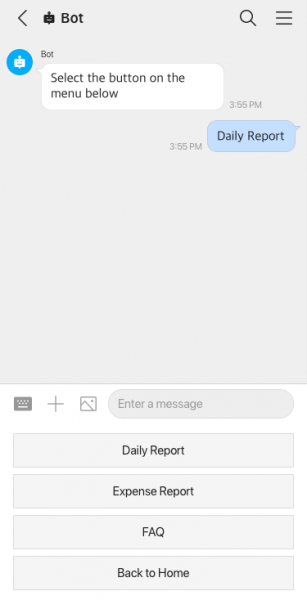
Rich menu type
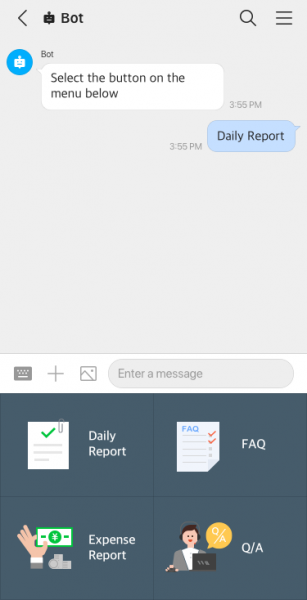
Carousel/Image Carousel type
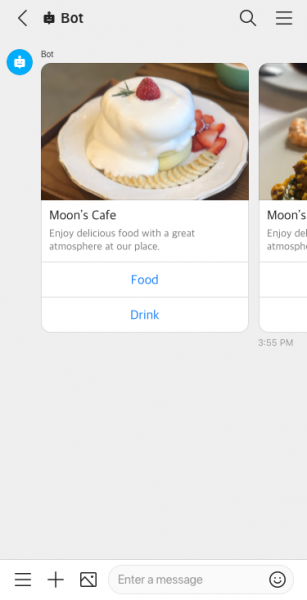
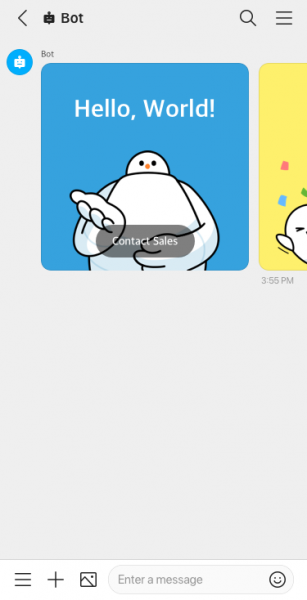
Quick response type
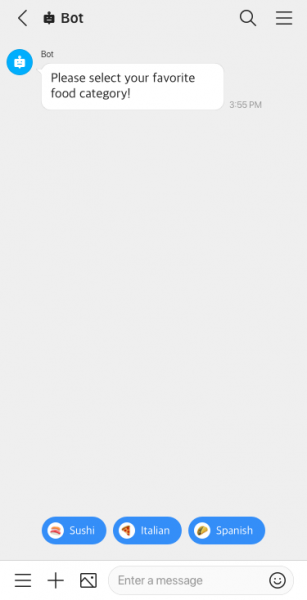
Invite Bot to a message room
You can invite Bots to message rooms.
The types of Bots that can be invited can be managed by the administrator in Admin.
Mobile
- Tap
 in the message room.
in the message room. - Tap 'Invite'.
- Select the Bot to invite.
- Tap 'Confirm'.
PC Web
- Click
 on the top.
on the top. - Click the message room from the message room list.
- Click
 on the top right of the message room.
on the top right of the message room. - Click 'Invite'.
- Select the Bot to invite.
- Click 'Invite'.
PC App
- Click
 on the top left.
on the top left. - Click the message room from the message room list.
- Click
 on the top right of the message room.
on the top right of the message room. - Click 'Invite'.
- Select the Bot to invite.
- Click 'Invite'.