You can check the number and names of members who have or have not read the post in Note.
Any member can check the list of members who have read the post.
Check the number of members who read the post
You can check the number of members who have read the post.
Mobile
- Open a post and check the number next to 'Read'.
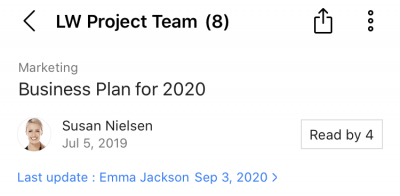
PC Web
- Click
 on the top.
on the top. - Click a message room from the message room list.
- In the 'Note' tab on the right side of the message room, select a post from the list.
- Check the number next to 'Read'.
PC App
- Click
 on the top left of the screen.
on the top left of the screen. - Click a message room from the message room list.
- Click
 on the top right.
on the top right. - Access the PC web and the 'Note' tab on the right. Click a post from the list.
- Check the number next to 'Read'.
It shows the number of members who have read the post, not the post views.
Check the list of members who have and have not read the post
Any group member can check the list of members who have and have not read the post.
Mobile
- Open a post and tap 'Read'.
- Check the list of members who have and have not read the post.
PC Web
- Click
 on the top.
on the top. - Click a message room from the message room list.
- In the 'Note' tab on the right side of the message room, select a post from the list.
- Open a post and click 'Read'.
- Click 'Read' to check the list of members who have read the post, and 'Unread' for members who have not read the post.
PC App
- Click
 on the top left of the screen.
on the top left of the screen. - Click a message room from the message room list.
- Click
 on the top right.
on the top right. - Access the PC web and the 'Note' tab on the right. Click a post from the list.
- Open a post and click 'Read'.
- Click 'Read' to check the list of members who have read the post, and 'Unread' for members who have not read the post.