You can send posts to Board or Note of other message rooms.
Send post to the Note of other message room
Mobile
- Open the post you want to send to the Note of other message room.
- Tap
 .
. - Tap
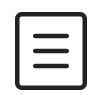 .
. - Select a Note of the other teams/groups and the board to send the post.
- Edit the post title, content, and attachment if necessary.
- Tap 'Save' to send the post to the Note of the other message room. Select 'Yes' to send a notification to the message room.
PC Web
- Click
 on the top.
on the top. - Click a message room you want.
- In the 'Note' tab on the right, click the post to send to the Note of other message room.
- Click
 on the top right.
on the top right. - Click 'Send'.
- Click 'Send to Other Note'.
- Click a message room to send the post.
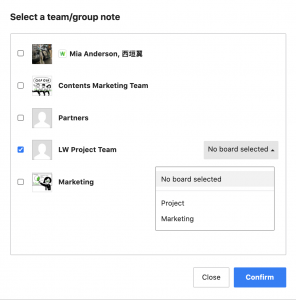
- Click 'Confirm'.
- Edit the content if necessary and click 'Save' on the top. Select 'Send notification to message room' and then click 'Confirm' to send a notification to the message room.
Share your post to Board
Mobile
- Open the post you want to send to Board.
- Tap
 .
. - Tap
 .
. - Select a board to send the post.
- Edit the post title, content, and attachment if necessary.
- Tap 'Save' to send the post to Board. Select 'Yes' to send the notification on a new post.
PC Web
- Click
 on the top.
on the top. - Click the message room where the post you want to send is located.
- In the 'Note' tab on the right, click the post to send to Board.
- Click
 on the top right.
on the top right. - Click 'Send'.
- Click 'Send to Board'.
- Select a board to send the post and click 'Confirm'.
- Edit the content if necessary and click 'Publish'. Select 'Send post upload notification' and then click 'Confirm' to send a notification.