You can use LINE stickers for work to communicate concisely, quickly, and effectively.
Share your ideas and opinions with a variety of stickers. The stickers can enrich and energize your conversations. The basic LINE stickers and the LINE stickers for business are provided to all users.
Mobile
- Tap
 in the message room.
in the message room. - Select a sticker.
Tap on the top right to download new stickers or organize unused stickers.
on the top right to download new stickers or organize unused stickers. - Tap a sticker to send.
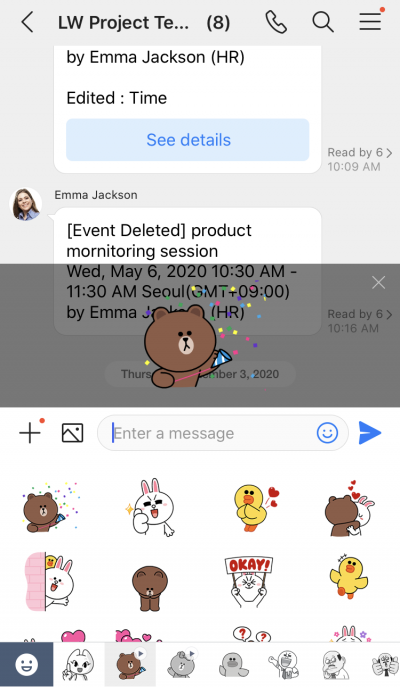
- To send the sticker alone, tap the sticker again. To send the sticker with a message, tap the message input box and enter a message. Tap
 to send.
to send.
PC Web
- Click
 on the top.
on the top. - Click a message room from the message room list.
- Click
 in the message entry field.
in the message entry field. - Click on a sticker to send.
PC App
- Click
 on the top left of the screen.
on the top left of the screen. - Click a message room from the message room list.
- Click
 in the message entry field.
in the message entry field. - Click on a sticker to send.
Stickers purchased personally from LINE cannot be used at LINE WORKS.