Your profile will help others recognize who you are throughout all communication within LINE WORKS.
Fill out your profile to let your co-workers know who you are!
How to set up a profile
Mobile App
1. Select 'Home' from the menu at the bottom

2. Tap your name or profile photo
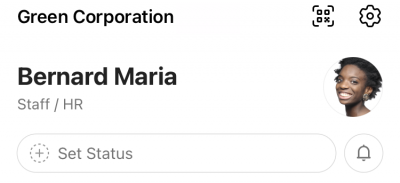
3. Tap 'Edit' on the top right
4. Tap the camera icon on your profile photo
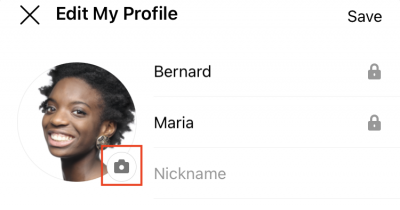
5. Tap 'Select Photo' or 'Camera'
To upload your profile picture, you need to allow the app to access your photo.
6. Adjust how the the profile picture will be displayed and then tap 'Choose'
7. Tap 'Save'
8. Profile picture upload complete!
In addition to photos, you can edit your nickname, personal contact number, and workplace in 'View My Profile details'.
PC Web
1. Click your profile picture on the top right of the screen
2. Select 'My Information'
3. Click the camera icon
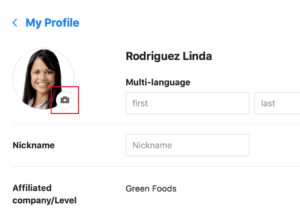
4. Click 'Change' and select a photo
5. Click 'Save' at the bottom
6. Profile picture upload complete!
In addition to photos, you can edit nicknames, personal contact numbers, workplace, etc. in 'My Information'.
영상으로 보기
Wait, what if you want to change teams or positions?
Only the administrator can change teams or positions. Ask the administrator to edit the details!
If you set notification hours, you can receive notifications only during the set hours to separate work and your private life.
Additional Help
I want to change my password
To change the password on LINE WORKS, please refer to this guide
I want to change the setting to receive notifications from the app
In the notification settings, you can change the settings on notification for each function
(Message, Board, Event, Task, Form, Folder).
1. Tap 'Home' from the menu at the bottom and then the settings icon on the top right corner.
2. In Settings, tap 'Notification settings'.
3. Click the settings icon at the bottom left of the screen and select 'Set Notification'.
4. Change the settings on notifications in 'Settings per service'.
I want to set up LINE WORKS that best suits my needs
For detailed setting changes for LINE WORKS, please refer to the guide.
- Yes
- No
- The information provided in the guide is wrong.
- The information is difficult to understand.
- There is insufficient information on specific devices. (e.g. There is no explanation on Mobile.)
- Other
How can we make it better?
