Start a business conversation by sending a message to other members.
How to send messages
Mobile App
1. Select 'Message' from the menu at the bottom

2. Tap ![]() icon at the bottom right
icon at the bottom right
3. Select 'Company Members' or 'External Users'
4. Select the member you want to start message and tap 'Confirm'
If you have no one to message yet, tap 'Add member' to invite other members
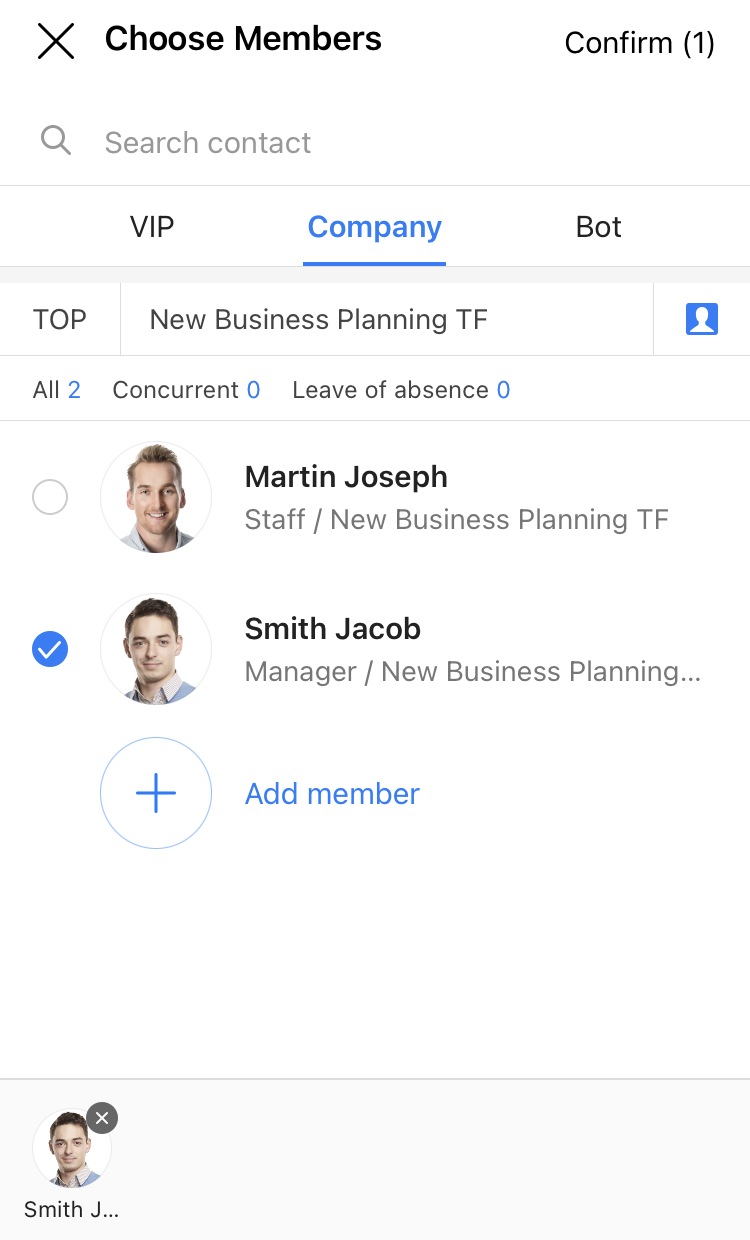
5. Either write message or send welcome sticker and tap ![]()
6. Message successfully sent!
You can also send stickers, photos, or videos on the message room!
PC Web
1. Click Message icon on the LINE WORKS menu tab

2. Click 'Create new'
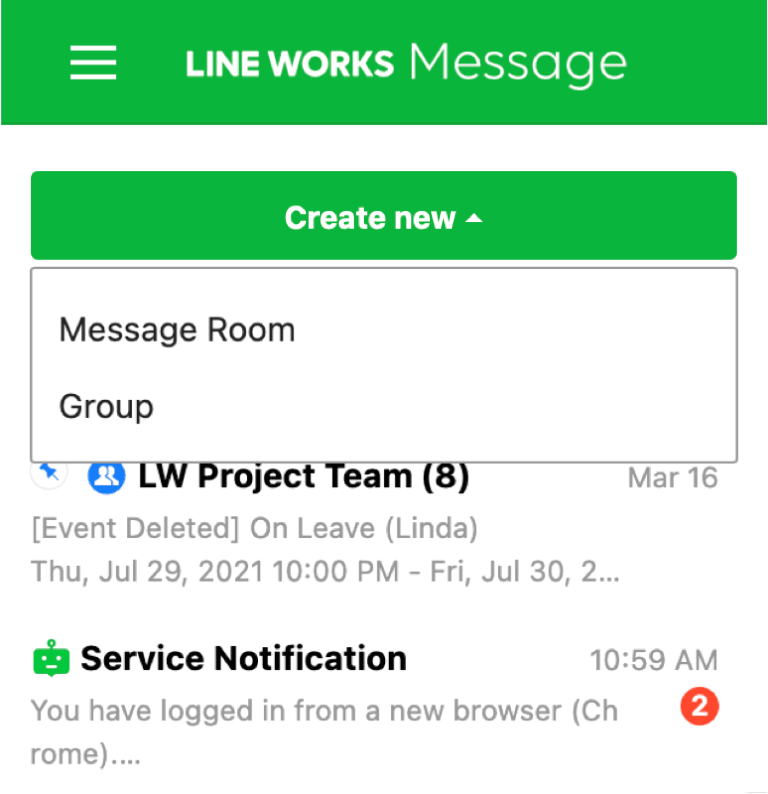
3. Select 'Company Members' or 'External Users'
4. Select the member you want to start message and tap 'Confirm'
If you have no one to message yet, Invite new members to collaborate
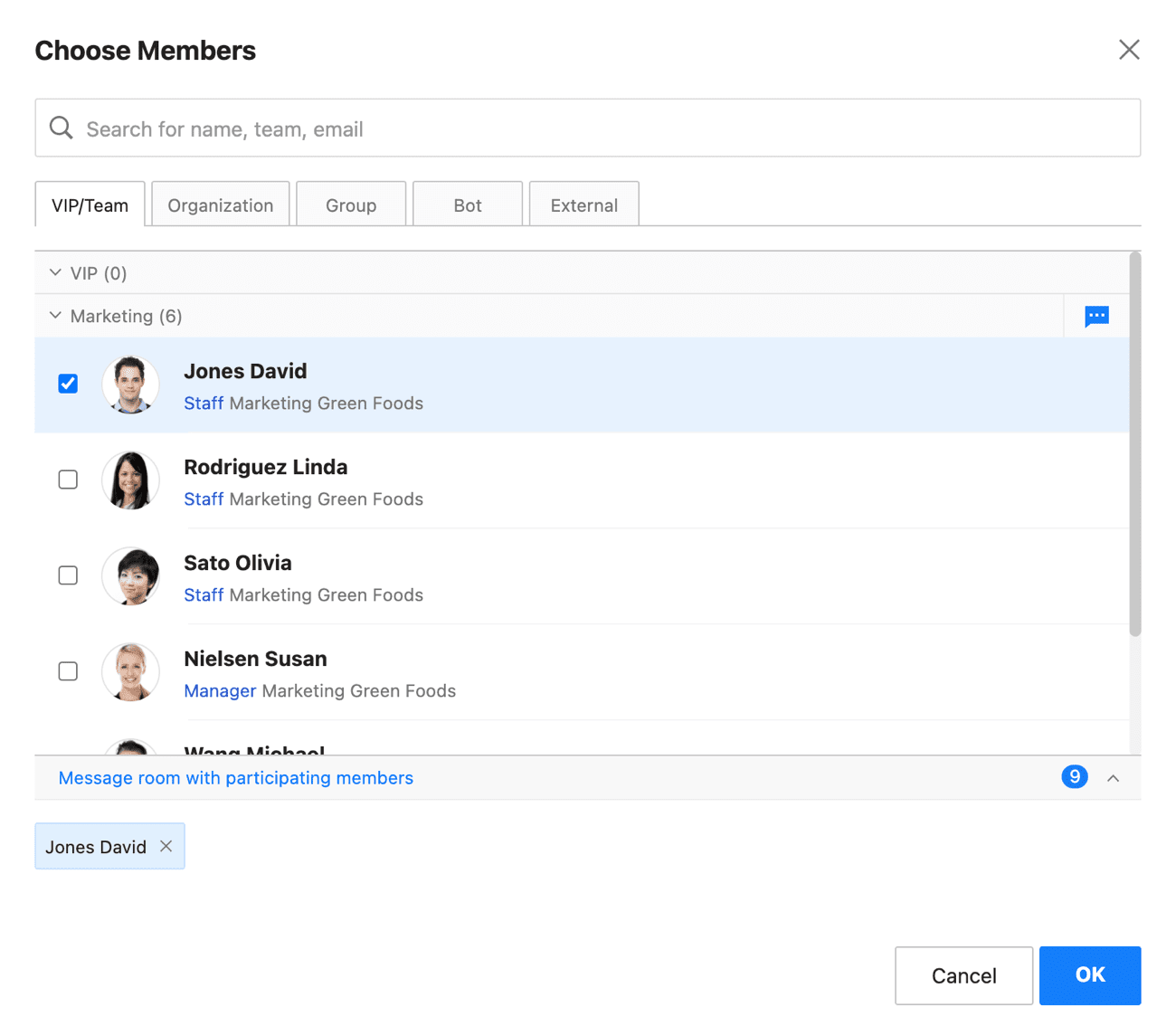
5. Either write message or send welcome sticker and send to the message room
6. Message successfully sent!
You can also send stickers, photos, or videos on the message room!
PC App
1. Tap ![]() icon at the bottom right
icon at the bottom right
2. Select 'Company Members' or 'External Users'
3. Select the member you want to start messaging and click 'Confirm'
If you have no one to message yet, tap 'Invite new members' to invite other members
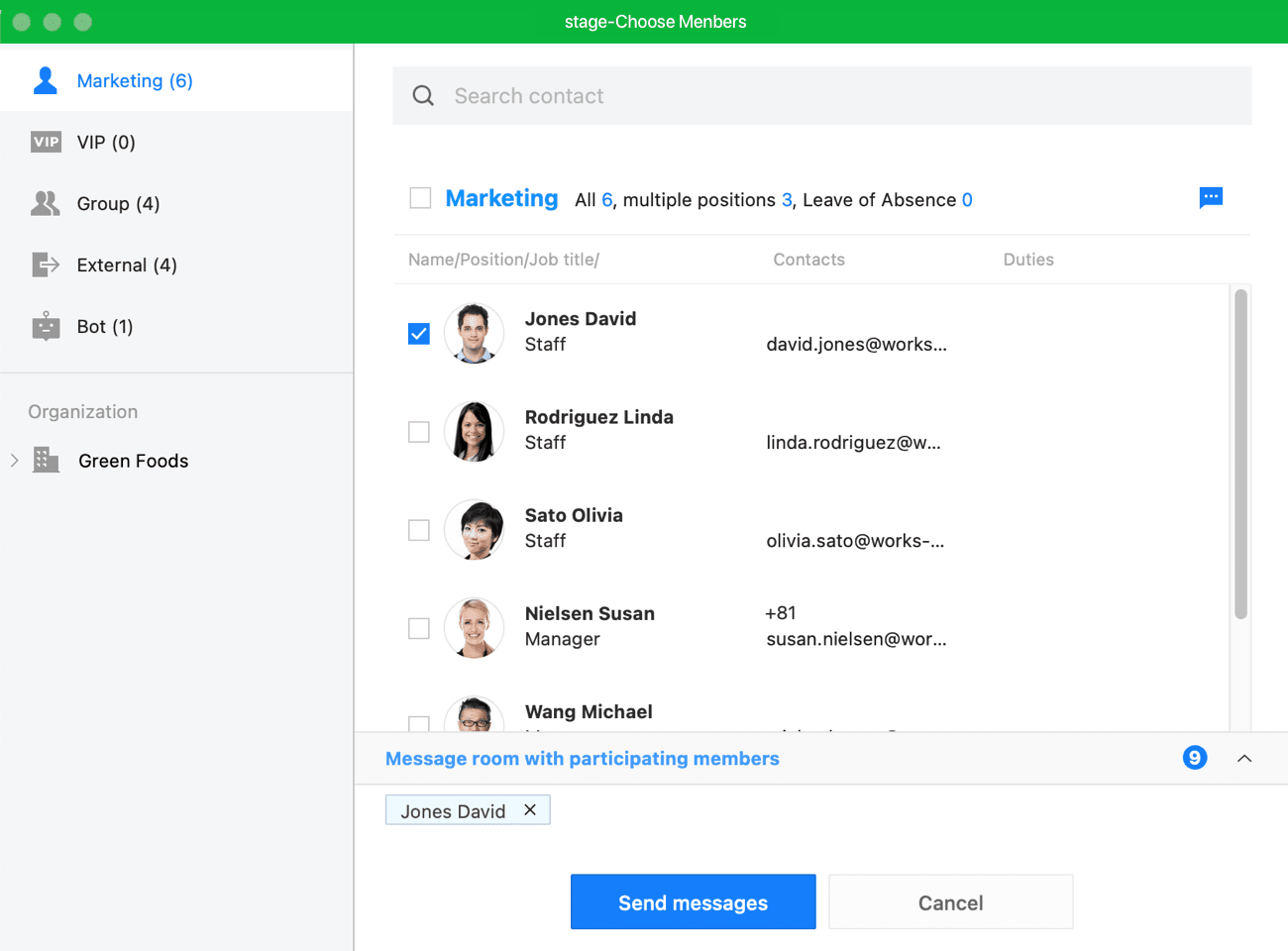
4. Either write message or send welcome sticker and send
5. Message successfully sent!
You can also send stickers, photos, or videos on the message room!
Wait, what if you want to change teams or positions?
Only the administrator can change teams or positions. Ask the administrator to edit the details!
If you set Notification hours, you can receive notifications only during the set hours to separate work and your private life.
Additional Help
Can I start conversation with multiple members on the message room?
Yes, you can not only start 1:1 conversation but also chat with multiple members in one message room.
In addition to this, in situations like projects that requires tight collaboration, you can create message room to manage files and tasks together.
What if I send the wrong message?
Recall enables you to quickly recall the messages that are mistakenly sent.
I want to make voice or video call
For more information on how to make voice or video call, please refer to the guide.
- Yes
- No
- The information provided in the guide is wrong.
- The information is difficult to understand.
- There is insufficient information on specific devices. (e.g. There is no explanation on Mobile.)
- Other
How can we make it better?
