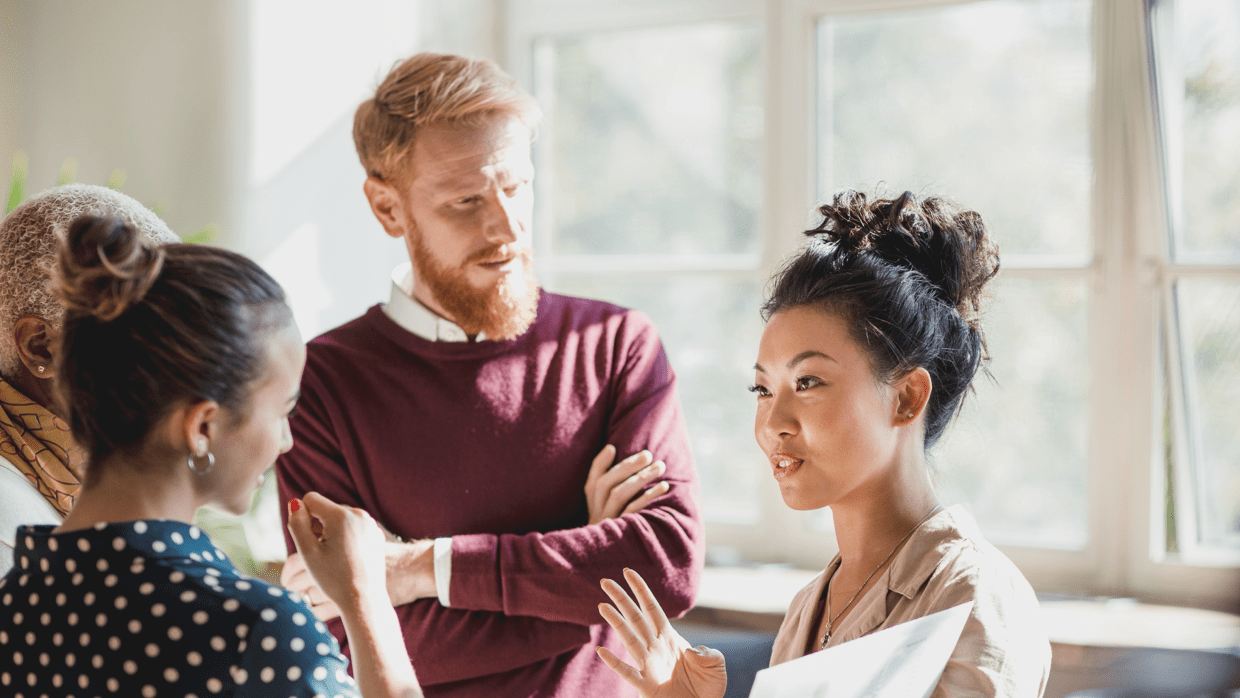Admins should optimize LINE WORKS to each company, and make it safe and convenient for company members to use. Here are some useful tips for admins on setting up LINE WORKS.

- Configure security settings for using LINE WORKS
- Configure device management settings in preparation for lost phones
- Grant admin permissions to other members
- Apply the company logo and colors
1. Configure security settings for accounts, files, network, etc.
Configure the security settings to make LINE WORKS safe to use. Set the login password policy, restrict files that can be downloaded from LINE WORKS to personal devices, and strengthen the security settings so only users can access the system only through designated network IPs.
Find out how to set the password policy.
Find out how to set file security requirements.
Find out how to set network security requirements.
2. Configure device management settings in preparation for lost phones
Worried that your company's information may leak when a device gets lost? Try using the remote device management settings. You can remotely delete LINE WORKS data from lost devices, or even reset the device.
Find out how to configure remote device management settings.
3. Grant admin permissions to other members
You can grant admin permissions to other members. You can grant or create customized basic admin permissions by combining different admin permissions depending on job positions, such as HR managers, IT managers, and so on.
Find out how to grant admin permissions.
4. Apply the company logo and colors
Customize LINE WORKS for your company and create a sense of group identity. Decorate LINE WORKS with your company's logo and theme colors.
Find out how to set a common color theme.
Find out how to set the loading screen image on the mobile app.
Find out how to display the logo on PC web.