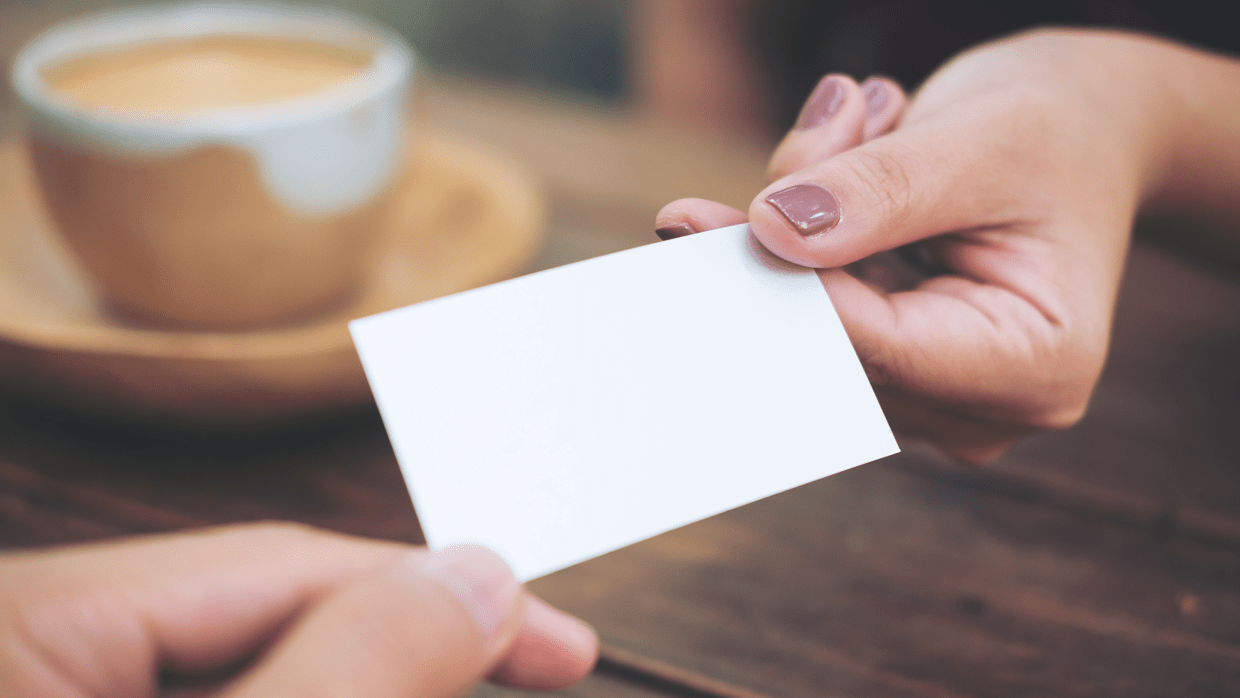"I want to simply reserve only the necessary resources"
“I want to see the reservation status of all resources before selecting one.”
“I want to view the resource reservation status even on mobile.”
Use the LINE WORKS ‘Resource’ reservation feature to view the reservation status of company resources and reserve the one you need.

1. Begin resource reservation
Select ‘Facility Reservation’ on the top left section in Calendar or from the left menu.
Make a reservation on mobile or on PC, and it will be added as an event in the calendar.
2. View the resource reservation status
Select a date in the calendar and check the reservation status of a resource.
Available time slots are shown in white, reserved slots are shown in gray, and your reservation is shown in blue.
On mobile, tap ![]() on the right to view resources organized into categories to quickly check the reservation status.
on the right to view resources organized into categories to quickly check the reservation status.
3. Reserve a resource
On mobile, check the empty time slots for a resource you want to reserve, then tap the ‘Reserve’ button.
On the new reservation window, select the time you want to reserve and proceed.
For unavailable time slots, the name of the person who made the reservation will be shown on the right.
Learn more about how to reserve a resource.
When making a new reservation, you can specify which calendars or attendees the resource reservation will be added.
You can reserve resources for a repeated events on Create an event.
4. Confirm your resource reservations
In the ‘My reservations’ menu, you can view your resource reservations by month and edit or cancel reservations.
Resources reserved when creating an event are also shown in ‘My reservations’.
Learn how to view your reserved resources and edit or cancel them.
Add your company’s resources so other members can reserve them in few easy steps!