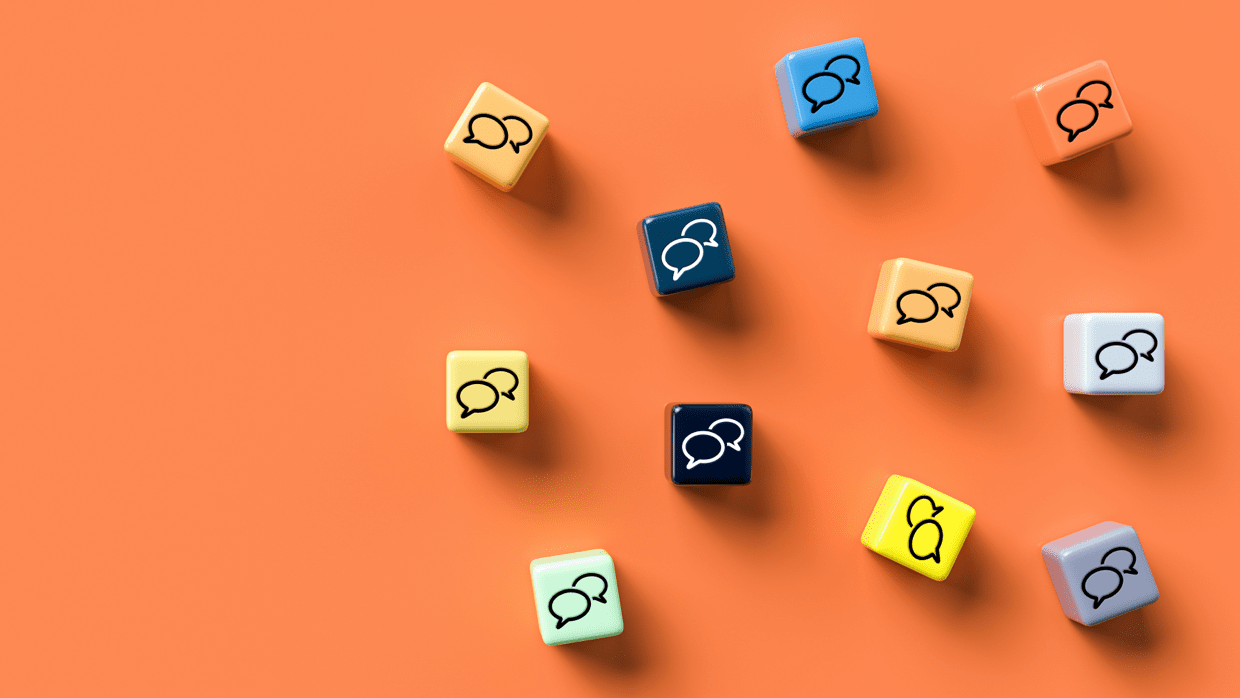Congratulations on starting your smart work life with LINE WORKS!
There are three useful settings that may be helpful for you to make full use of LINE WORKS.
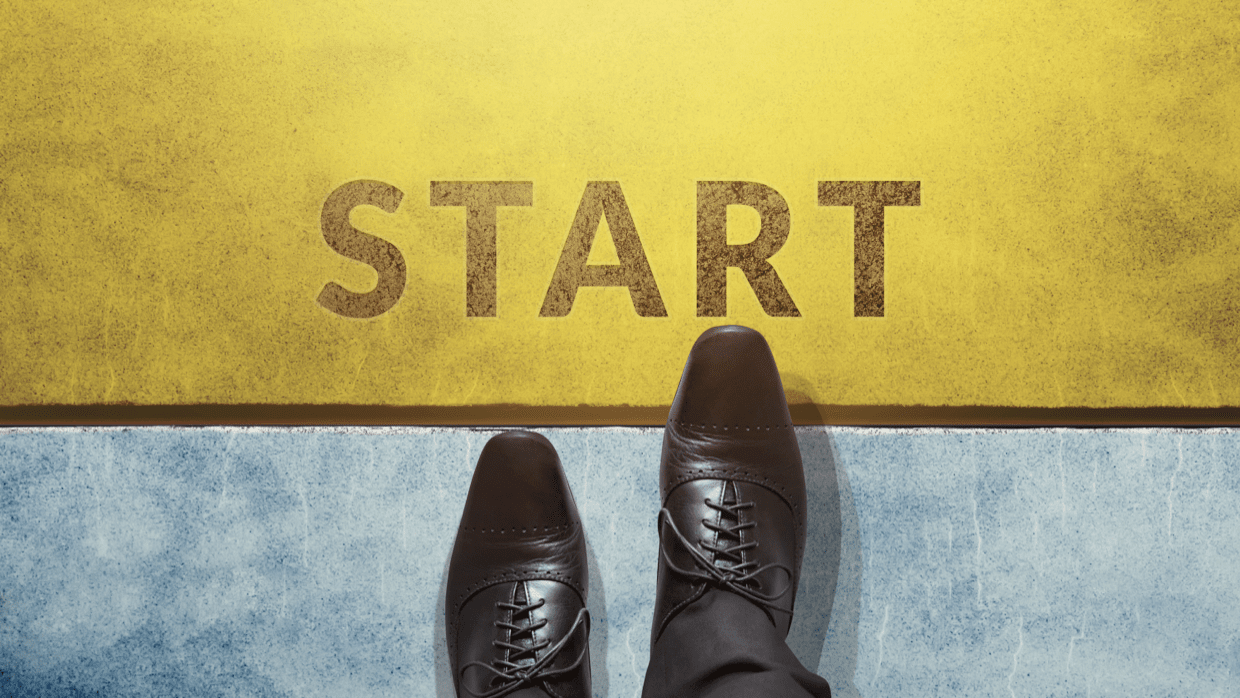
- Select the best login method for you
- Upload your profile for colleagues to see
- Register your smart phone in case it gets lost
1. Select the best login method for you
Select the best login method for you among the various login methods for LINE WORKS. You can select a simple login method, such as LINE ID, mobile number and biometric verification, or set up a two-step verification process for stronger security.
Find out how to configure your login method.
2. Upload your profile with a photo and personal information
Upload a profile photo and personal information to let your colleagues know who you are. The uploaded information is displayed in the message or address book. You can also add information such as your job title and responsibilities that can be helpful for other workers when requesting collaboration.
3. Register your smart phone in case it gets lost
Activate the remote device management function in advance to enable remote management to prevent information leakage when your phone is lost.
Even if you lose your device by accident, you can delete the app data, or reset the device remotely to prevent data breach.