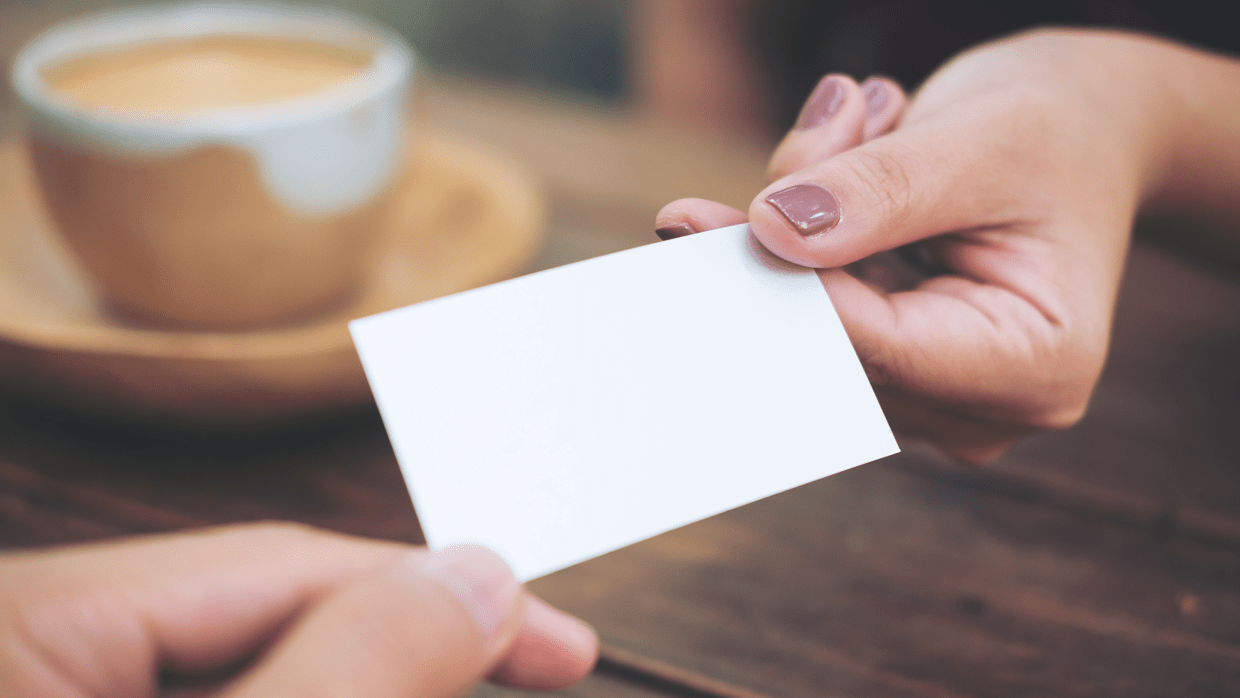"I want to manage tasks for each message room separately."
“I want to share tasks with all teammates instead of only with the person in charge.”
“I want to check the workload of message room members.”
When working with many people, it’s important to check who is working on what task and their progress.
Here’s a secret to collaborating efficiently while juggling different projects.
Learn how to share and manage tasks in message room units for teams and groups.

1. Start Message Room Task
If the administrator sets Message Room Task to use, you can use Task with message room members.
Learn how to change the Message Room Task settings
2. Share tasks in a message room
1) Share after creating a task in a message room
If a thought about task came up while talking in a message room, you don’t have to leave the chat. Create a task right away.
Message room members can be designated as the assigner and assignee, and tasks can be shared with members.
Learn how to add a task in a message room.
2) Share in message room when sending a message as a task
If you were assigned a task during a conversation, add the message as a task on the spot so you don’t forget.
Press and hold the message, write the task details, and select a message room to share the task.
Learn how to send a message to Task.
3) Check tasks in the message room
Do you want to check tasks your message room members are working on?
In the message room, tap on tasks at the top right menu to view the shared tasks right away.
Any message room member can view or edit a task or create a new task to share.
Learn how to check tasks in a message room.
3. Collect and manage message room tasks in Task
1) Check the message room tasks
If you turn on the View in Task setting, you can check and manage the task list in the message room at a glance.
Easily check who is assigned to a task, what tasks have been completed, and add a new task and share it with all message room members.
Learn how to check the message room task list.
2) View tasks that are relevant to you
View received tasks to see tasks that have been assigned to you regardless of the message room.
View sent tasks to see tasks that you’ve requested regardless of the message room.
You can check tasks with a deadline in Calendar and your personal schedule.
Learn how to check My tasks.
So far, we have introduced a feature that makes managing tasks in message room easy but effective.
LINE WORKS is the solution for more convenient task management!