To access the Admin in LINE WORKS and use the management functions, you must be designated as an administrator.
Administrators can access different menus according to the set authority.
By default, LINE WORKS provides administrator authorities such as the Supreme admin, Sub-admin, and Operations Admin. You can also create customized authorities.
IT Manager or HR Manager authorities are not provided for domains created after February 16, 2023.
- Super admin: You can access all menus of the Admin and have all the authorities granted as the administrator, such as deleting a company’s all LINE WORKS accounts.
- All LINE WORKS must have one Super admin.
- The administrator who first created the LINE WORKS account becomes the Super admin by default.
- The Super admin can delegate the Super admin authority to other members.
- Sub admin, Operations Admin: You cannot change authorities available for these default administrator authorities. You can check each administrator's authority details from the following.
Super Admin Sub Admin Operations Admin Settings ○* ○ ○ Member ○ ○ ○ Service ○ ○ ○ Security ○ ○ Statistics ○ ○ Audit ○ ○ Monitoring ○ ○ Archive ○ ○ Upgrade ○ ○ Partner ○ ○ Developers ○ ○
* Only the Super admin can access Settings > Delete LINE WORKS.
Create, edit, and delete administrator authority
You can create and manage new administrator authorities other than the defaults: Supreme admin, Sub-admin, and Operations Admin.
For the new authority, you can set which menus give access.
Create new administrator authority
You can create new administrator authority and give access to specific menus.
- Select 'Security' from the left to expand the menu and press the 'Admin Authority' to access the page. On mobile, tap the
 button to access the menus.
button to access the menus. - From the administrator authority, press '+ Add Authority' on the top.
- Enter an authority template name in the 'Add Authority' window and press 'OK' to create a new administrator authority.
The added administrator authority has access to all menus in the beginning.
Edit administrator authority title
Edit the title of administrator authorities. You cannot edit the default administrator authorities: Supreme admin, Sub-admin, and Operations Admin.
Mobile
- Select 'Security' from the left to expand the menu and press 'Admin Authority' to access the page. Tap the
 button to access the menus.
button to access the menus. - From the administrator authority list, press the one you want to edit.
- Press
 right to the administrator authority title and then 'Edit title'.
right to the administrator authority title and then 'Edit title'. - On the 'Edit title' window, enter the new title and press 'OK'.
PC
- Select 'Security' from the left to expand the menu and click 'Admin Authority' to access the page.
- Hover the mouse over to the administrator authority you want to edit from the list on the left.
- Click
 right to the administrator authority title and then 'Edit title'.
right to the administrator authority title and then 'Edit title'. - On the 'Edit title' window, enter the new title and click 'OK'.
Delete administrator authority
Delete the created administrator authorities.
You cannot delete the default administrator authorities: Supreme admin, Sub-admin, and Operations Admin.
You cannot delete the administrator authority currently given to a member. You must remove the administrator authority from the member first to delete it.
Mobile
- Select 'Security' from the left to expand the menu and press 'Admin Authority' to access the page. On mobile, tap the
 button to access the menus.
button to access the menus. - Press the administrator authority you want to delete from the list.
- Press
 right to the administrator authority title and then 'Delete'.
right to the administrator authority title and then 'Delete'.
PC
- Select 'Security' from the left to expand the menu and click 'Admin Authority' to access the page.
- Hover the mouse over to the administrator authority you want to delete from the list on the left.
- Click
 right to the administrator authority title and then 'Delete'.
right to the administrator authority title and then 'Delete'.
Administrator authority settings
You can change the menus granted to access for each of the administrator authorities.
You can only change the administrator authorities that are not defaults.
- Select 'Security' from the left to expand the menu and press 'Admin Authority' to access the page. On mobile, tap the
 button to access the menus.
button to access the menus. - Press the administrator authority to change the settings from the list.
- Press the 'Edit' and then 'Authority Settings' on the top.
- Check the checkbox of the Admin menus you want to give access.
- Press
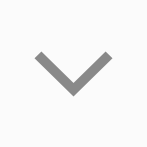 on the right per menu to set detailed settings up to sub-menu units.
on the right per menu to set detailed settings up to sub-menu units. - Uncheck the checkbox of a menu you do not want the selected authority to access.
- Press
- Make changes in the setting and press 'Save' at the top right.
Grant and remove administrator authority
Grant or remove members' administrator authority.
- A member can have multiple administrator authorities granted.
- You can access all the menus granted by the multiple administrator authorities.
Designate administrator
After selecting the administrator authority, add the members to the list to grant authority.
- Select 'Security' from the left to expand the menu and press 'Admin Authority' to access the page. On mobile, tap the
 button to access the menus.
button to access the menus. - From the list on the left, press the administrator authority to grant to members and access the management page.
- Press 'Admin' on the top.
- Press the 'Add Admin' on the top right.
- On the Select members window, check the checkbox of the members to grant the authority and press 'OK'.
Remove administrator authority
Remove administrator authority from the members who have it.
Other administrator authorities granted to this member will not be removed.
- Select 'Security' from the left to expand the menu and press 'Admin Authority' to access the page. On mobile, tap the
 button to access the menus.
button to access the menus. - Press the administrator authority you want to remove from members on the list.
- Press 'Admin' on the top.
- From the administrator authority list, press 'Remove' to remove the selected authority from a member.
- On the Cancel authority window, press 'OK' to complete.