This function is only available for the Advanced plan.
For the Standard plan, you can use this function by applying for and using the Drive option.
You can get quick access to the files you need with Quick Access.
Mobile
- You can use the shortcuts to access frequently used folders.
- Also, you can quickly access the recently used files.
PC Web
- You can use the shortcuts to access frequently used folders.
- Also, you can quickly access the recently used files.
Remove from Quick Access
You can remove files or folders you no longer need from Quick Access through the 'Remove from Quick Access' menu.
Mobile
On the mobile app, you can only remove files with 'Remove from Quick Access'.
- Tap
 of the file you want to remove from Quick Access.
of the file you want to remove from Quick Access. - Tap 'Remove from Quick Access'.
PC Web
- Click
 on the top.
on the top. - Click 'Quick Access' from the left menu of Drive.
- Hover the mouse over the file or folder you want to remove from Quick Access.
- Click
 .
. - Click 'Remove from Quick Access'.
New users or users without data
Folders and files may not be displayed on Quick Access to users who are using Drive for the first time.
Mobile
- Tap
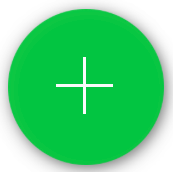 to upload files and to use the function.
to upload files and to use the function.
PC Web
- Click 'Create New' on the top left to upload files or folders.
Available functions
You can use simplified buttons to download files and share or edit links.
You can select the folder name on the bottom of the file name or use the 'Go to Location' menu to open the folder in which the file is located.
Please note
Files that are deleted or had changes in authority will be excluded from the list.
The file being loaded will be displayed in gray and you cannot use the file in the meantime.