To join your company on LINE WORKS,
receive an invitation link from administrator or colleague to sign up,
or log in by receiving an ID/password.
Sign up with an invitation message
Mobile App
1. Tap the invitation link in the invitation message
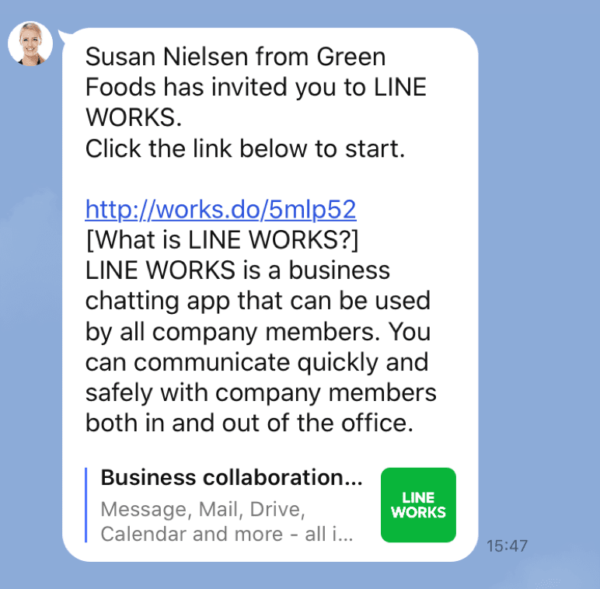
2. Tap 'Download LINE WORKS'
If the app is not installed, download the app first.
When the download is complete, tap the link in the invitation message again and press the button to proceed with the signup.
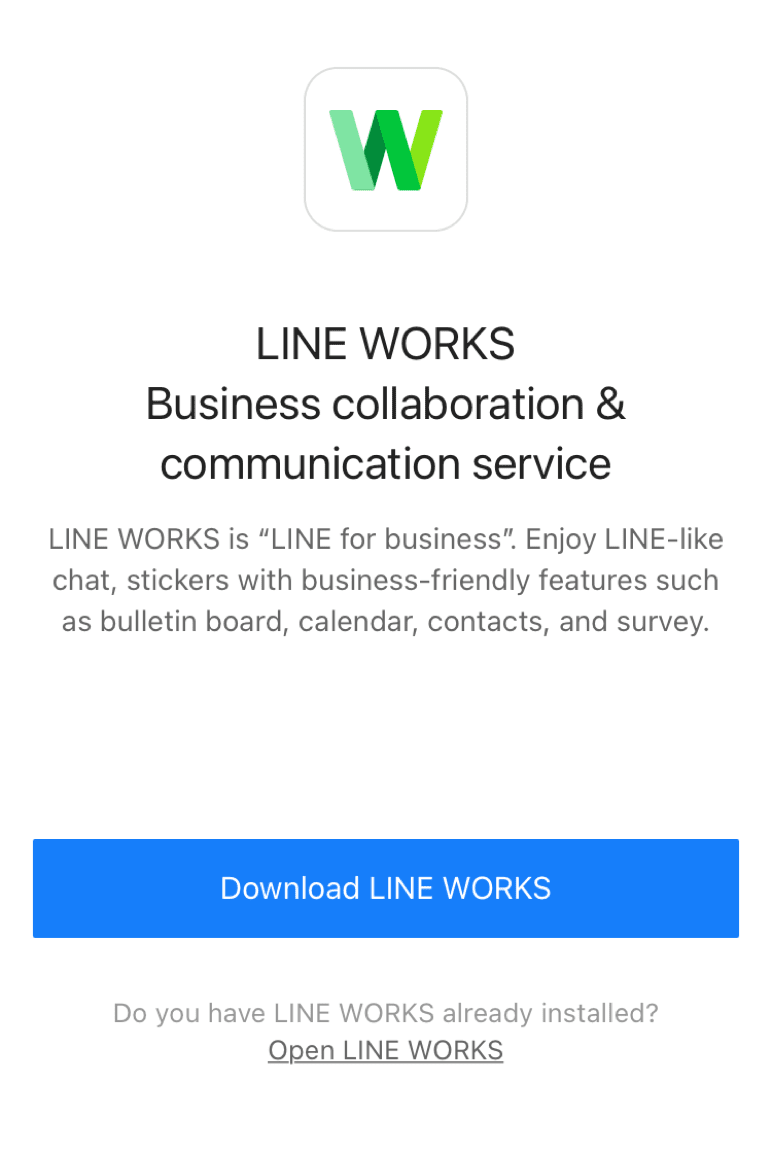
3. Tap 'Sign up'
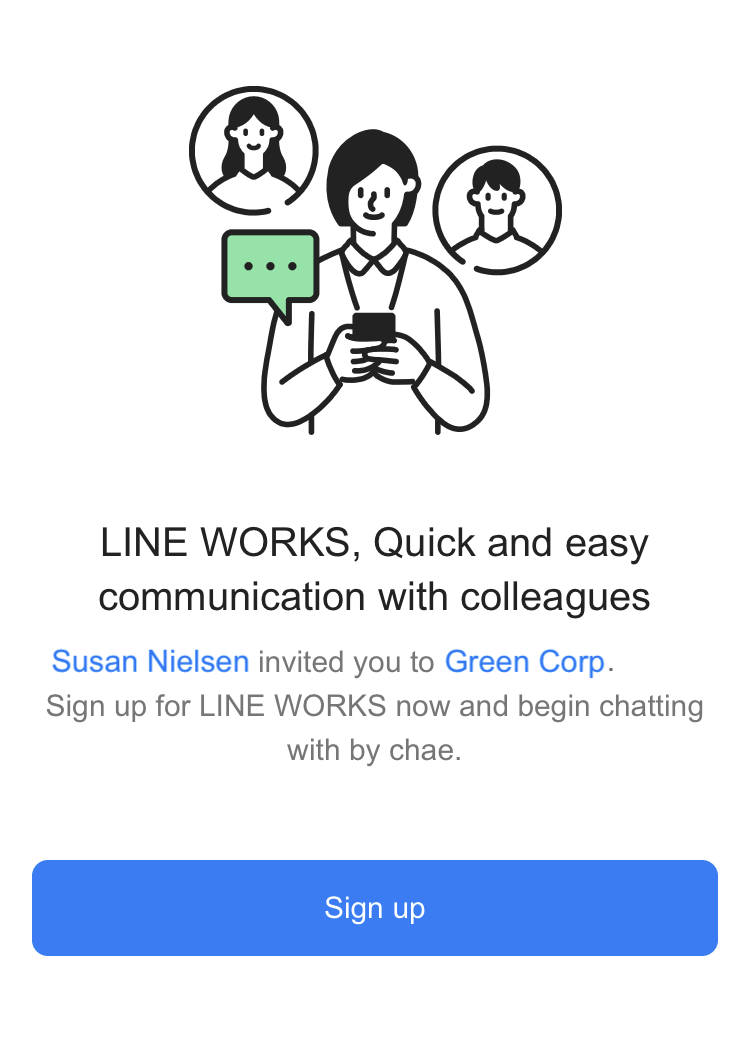
4. Enter your last name and first name. Then click 'Next'
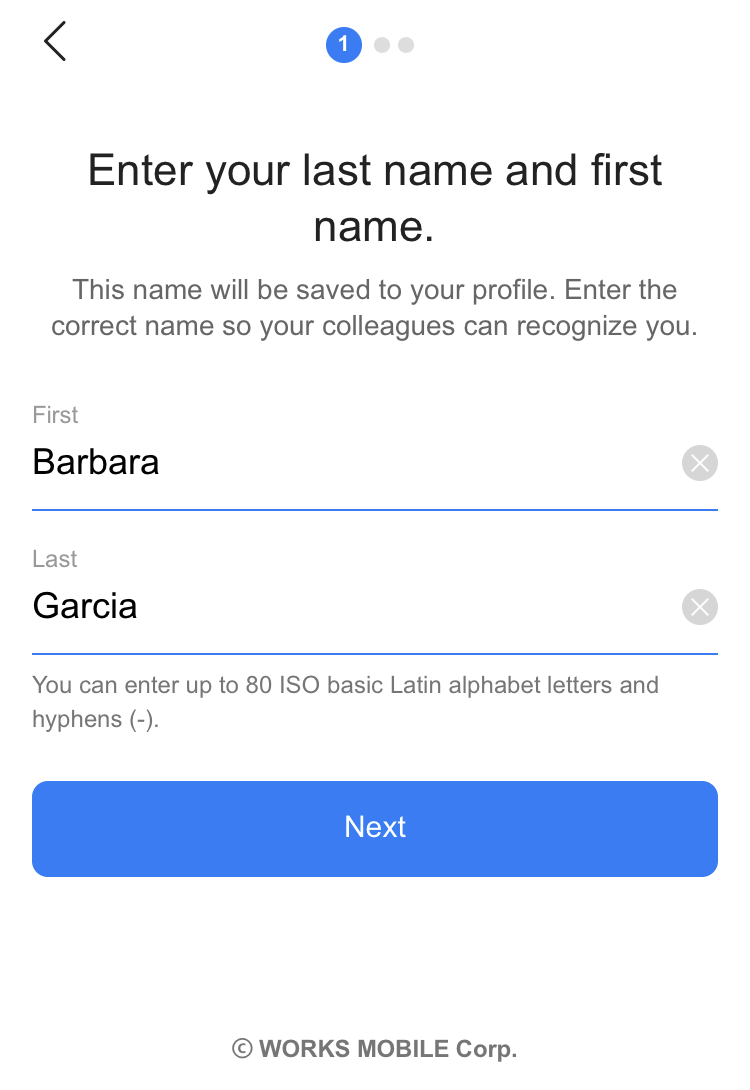
5. After entering your country, and mobile phone number, tap 'Receive the verification number'
The mobile number you entered will be used when logging in.
If the number is indicated as already in use, please refer to the Additional Help below.
6. Enter the 4-digit verification number received via SMS
7. Signup is complete!
If you need to log in again later, select 'Login with your mobile number'.
PC Web
1. Click 'Join' in the email invitation message
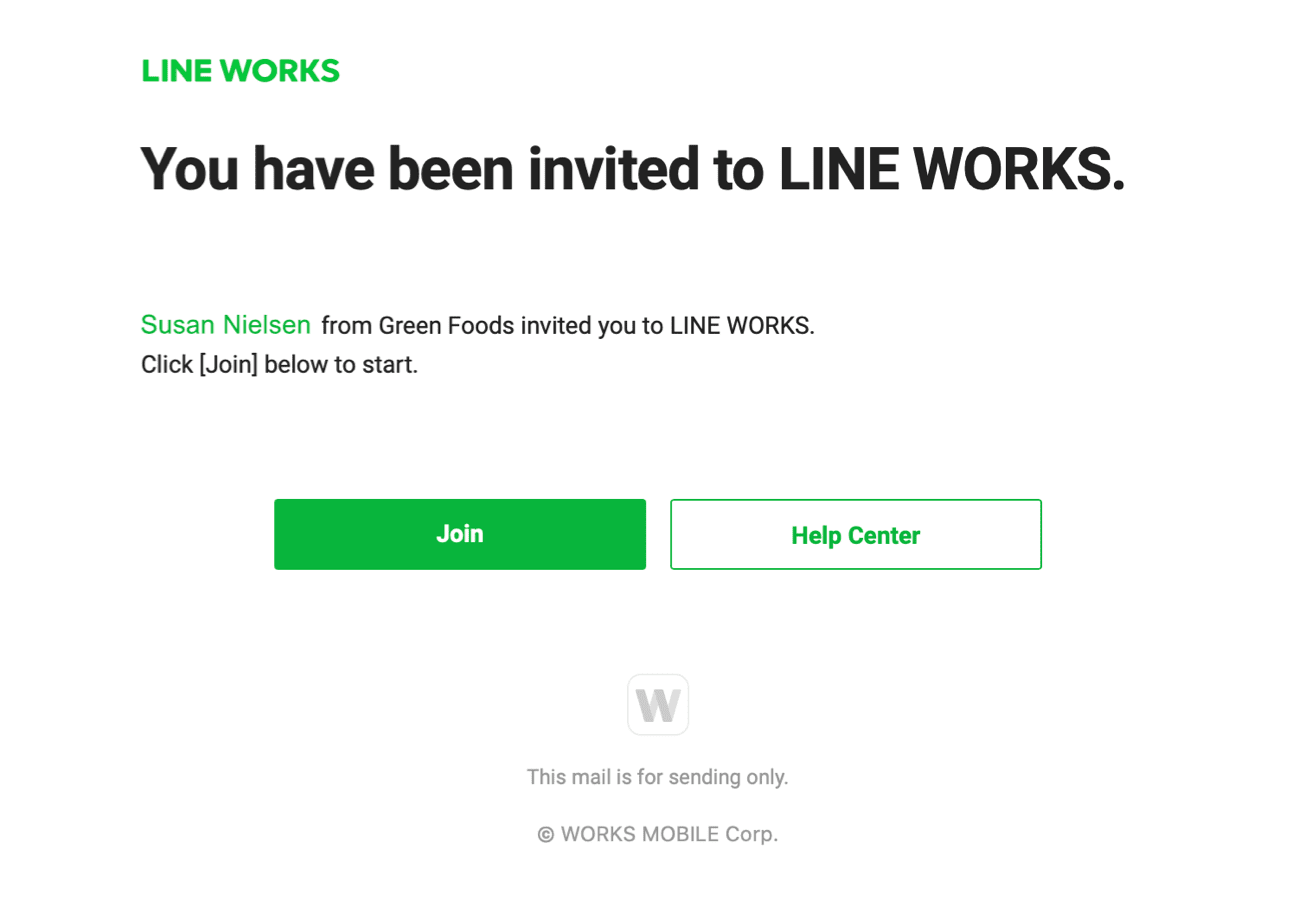
2. Click 'Sign up'
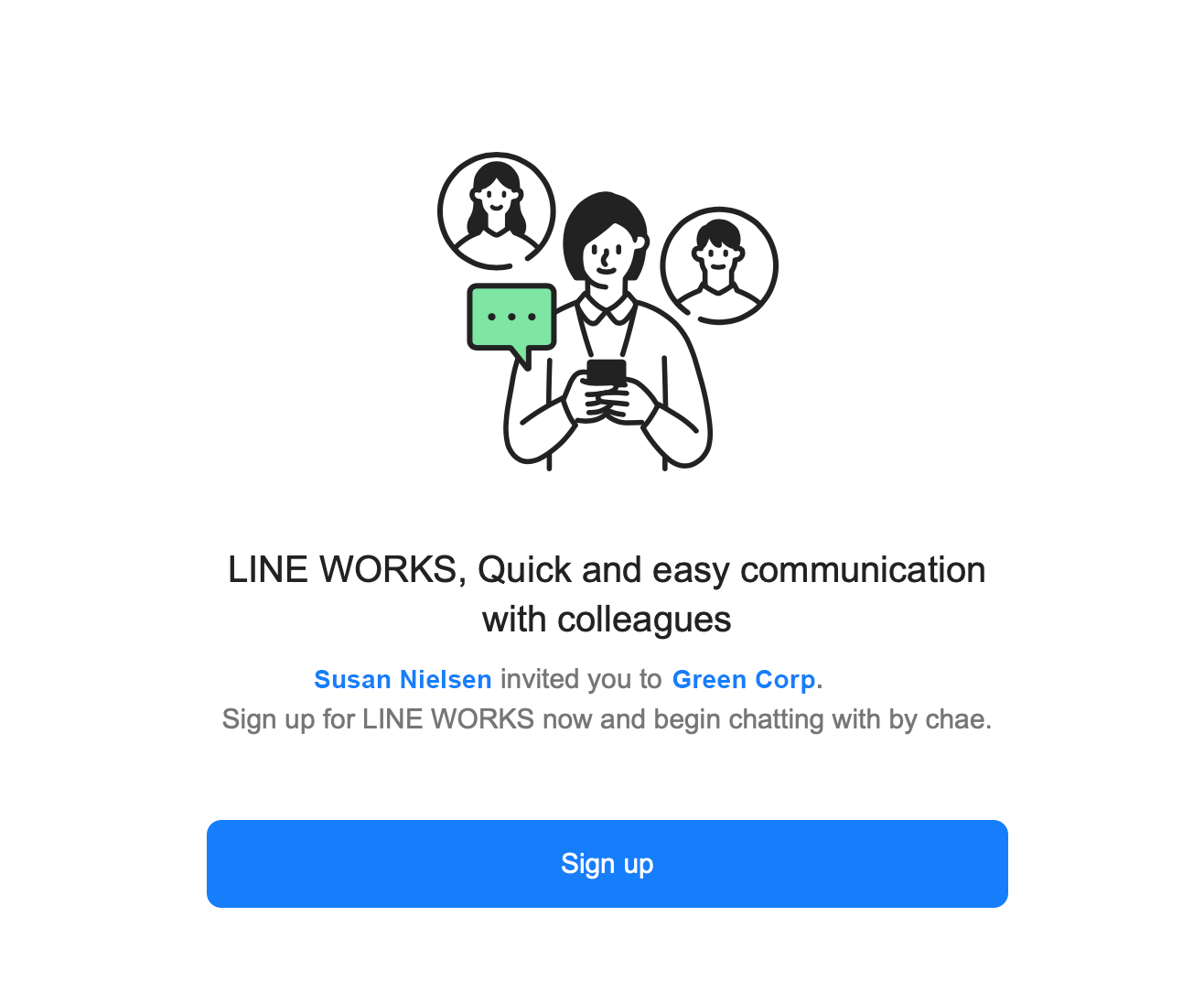
3. Enter your last name and first name. Then click 'Next'
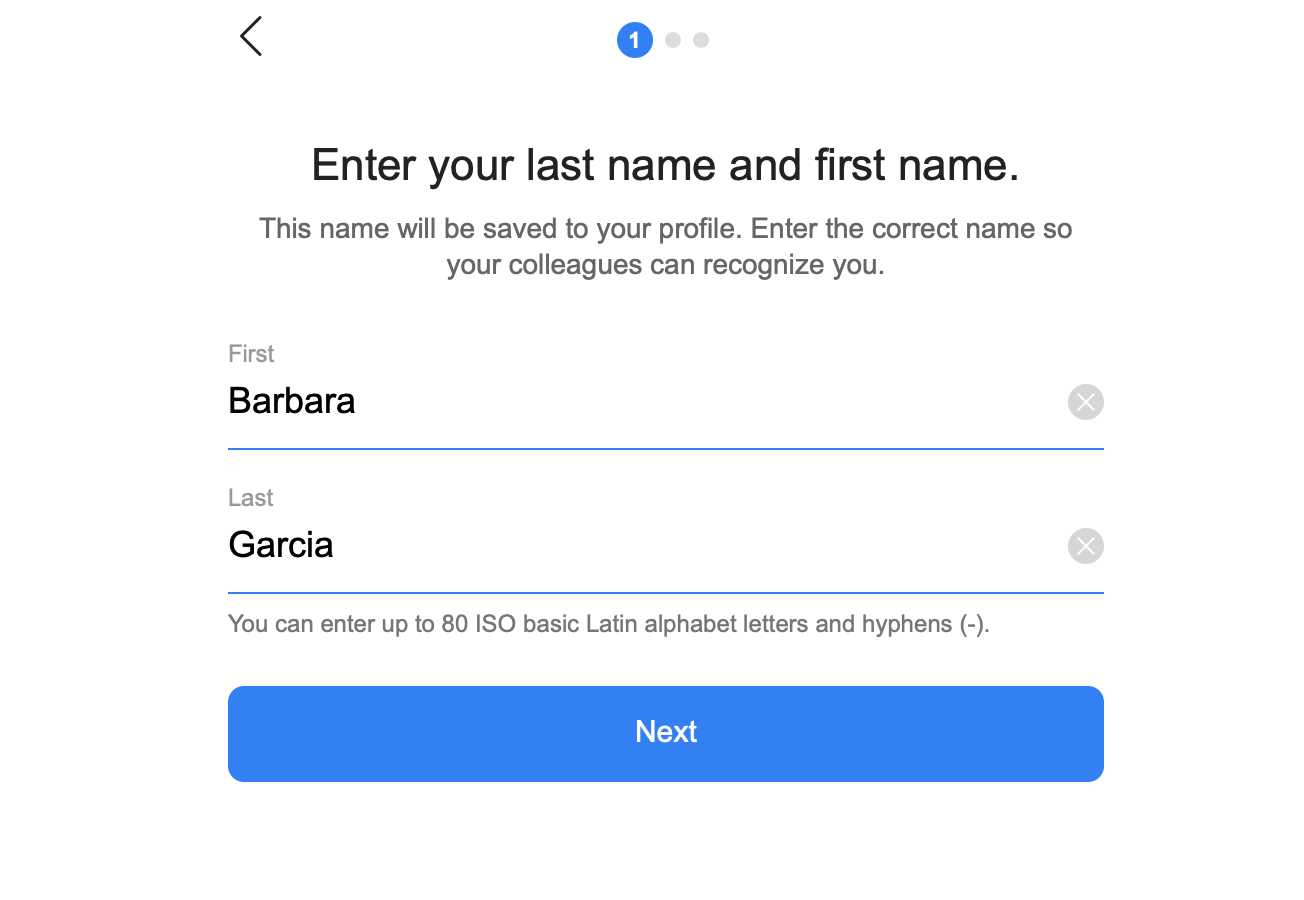
4. After entering your country, and mobile phone number, click 'Receive the verification number'
The mobile number you entered will be used when logging in.
If the number is indicated as already in use, please refer to the Additional Help below.
5. Enter the 4-digit verification number received via SMS
6. Signup is complete!
If you need to log in again later, select 'Login with your mobile number'.
Additional Help
I was invited via QR code/email
If you are invited via QR code, scan the QR code with your mobile device.
If you are invited via email, press the 'Join' button in the email.
I have downloaded the app but cannot get to the next step
Wait until the app download is complete on Play Store/App Store.
Then tap 'Open' to launch the app.
If you have already downloaded the app, tap the invitation link in the invitation message again.
The number is indicated as already in use
You can select 'Sign up using another method' to create an ID and password or select 'Unlink the existing account' and verify your mobile phone number for confirmation before proceeding with signup.
When registration is complete, the phone number will be disconnected from other accounts.
Do I have to sign up with a mobile phone number?
If you do not want to sign up with a mobile phone number or have issues with the verification process,
you can create your own ID and password to sign up.
1. Select 'Sign up using an ID and password' on the name and mobile phone number input screen
2. Enter the ID and password to use when logging in and select 'Registration complete'
3. Signup is complete!
'Registration application has completed.' is displayed after completing the signup process
You can use LINE WORKS only after the administrator approves your registration.
Contact your administrator regarding the approval.
'I cannot receive SMS when verifying the mobile phone number
If you do not receive SMS, please follow the method below.
1. Double-check the mobile phone number, and check that you have not set the opt-out or spam box
2. Check the radio wave reception status of the mobile phone and whether the SMS has arrived by turning the mobile phone power off and then on again
3. If you have received an SMS from LINE WORKS at least once in the past, delete the received SMS message and re-verify
- Yes
- No
- The information provided in the guide is wrong.
- The information is difficult to understand.
- There is insufficient information on specific devices. (e.g. There is no explanation on Mobile.)
- Other
How can we make it better?