You can create a new calendar or subscribe to external calendars.
Create a calendar
You can create a new calendar and share it with other members.
Mobile
- In Calendar, tap
 and then 'My'.
and then 'My'. - Tap
 and then 'Add and Set up Calendar'.
and then 'Add and Set up Calendar'. - Tap
 on the top right.
on the top right. - Under 'Add Calendar', enter the name in the 'Enter a calendar name' field.
- Tap 'Shared members'. Then search or select members from the organizational chart.
- Tap
 .
. - After setting the color and notification, tap 'Save'.
PC Web
- In the 'My events mode' of Calendar, click + on the right to 'My Calendars'.
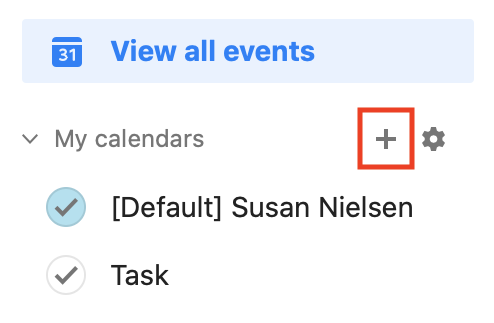
- Click the 'Add Calendar'.
- Under 'Add Calendar', enter the 'Calendar name'.
- Search and add the member you want to share the calendar with in 'Shared members'.
- After changing other settings, click 'Save'.
Subscribe to an external calendar
You can add an external calendar you would like to subscribe to.
Enter the URL of the external calendar in iCalendar format to add and keep track of the calendar events. The URL in iCalendar format allows you to keep on retrieving information on events and has .ics at the end.
You can only add an external calendar on PC. However, the subscribed calendar events can be viewed in both PC and mobile app.
The events are synced every 10 minutes and can import up to 3 MB in size.
PC Web
- In the 'View my events' mode of Calendar, click + on the right to 'My Calendars'.
- Click the 'Subscribe to External Calendar'.
- In 'Subscribe to External Calendar', enter the name of the calendar in 'Calendar name'.
- Insert the URL in.iCalendar format in 'Add URL'.
- Click 'Save'.