You can set whether to receive notifications for Calendar.
You can decide to receive notifications for the following:
- Event invitations/changes
- Event responses
- Upcoming event notification per calendar
Notifications for event invitations or changes
You can set whether to receive notifications for event invitations/changes/cancellations and select the notification type.
Mobile
Set whether to receive service notification messages
You can set whether to receive notifications from settings in 'Home'. For more information, refer to 'Message Notification > Event notification'.
Set whether to receive notification emails
- Tap 'Home' on the bottom.
- Tap
 on the top right.
on the top right. - Tap 'Notification settings' under 'General'.
- Tap 'Calendar Notification'.
- Tap 'Receive email notifications for events'.
- Turn on or off 'Event Invitation/Change Email'.
PC Web
- On the top right in Calendar, click
 and then 'Set Notification'.
and then 'Set Notification'. - From 'Settings per service', click 'Calendar'.
- From 'Event notification', turn on or off 'Event invitations/changes'.
- When you turn on notifications, click the notification method you want from 'Notification message', 'Email', or 'Notification message + email'.
Event response
You can set whether to receive notifications when attendees have responded to your invitation (Accept/Maybe/Decline) and select the notification type.
Mobile
Set whether to receive service notification messages
You can set whether to receive notifications from settings in 'Home'. For more information, refer to 'Message Notification > Event notification'.
Set whether to receive notification emails
- Tap 'Home' on the bottom.
- Tap
 on the top right.
on the top right. - Tap 'Notification settings' under 'General'.
- Tap 'Calendar Notification'.
- Tap 'Receive email notifications for events'.
- Turn on or off 'Event response email'.
PC Web
- On the top right in Calendar, click
 and then 'Set Notification'.
and then 'Set Notification'. - From 'Settings per service', click 'Calendar'.
- From 'Event notification', turn on or off 'Event responses'.
- When you turn on the notification, select from 'Notification message', 'Email', and 'Notification message + email' as a notification method.
Reminder setting
You can set whether to receive push or email reminders for events in advance. You can select calendars to receive event reminders.
Mobile
Change settings in Calendar Setting
- In Calendar, tap
 or the top left title section, and then 'My'.
or the top left title section, and then 'My'. - Tap
 and then 'Add and Set up Calendar'.
and then 'Add and Set up Calendar'. - Tap the calendar to set a reminder.
- Turn 'Receive reminders' on or off.
Change settings in Settings
- Tap 'Home' on the bottom.
- Tap
 on the top right.
on the top right. - Tap 'Notification settings' under General.
- Tap 'Calendar Notification'.
- Tap 'Event reminder'.
- Turn on/off 'Event reminder'.
To preview the event content in the notifications, turn on 'Preview Contents'. - Select calendars to receive event reminders in advance.
Even if you select a calendar to receive reminders, no calendar notification will be sent if you turn off 'Event reminder'.
PC Web
Change settings in Calendar Setting
- In the Calendar's personal calendar view, hover over the name of the calendar to set a reminder for on the left list. Then click
 .
. - Click 'Calendar settings'.
- Click
 or
or  in 'Receive Reminder'.
in 'Receive Reminder'. - Click 'Save'.
Make changes on reminder in Settings
You can make changes to all reminder settings in 'Settings > Notification'. For more information, refer to 'Common > Set Notification > Web pop-up notification settings'.
- On the top right in Calendar, click
 and then 'Set Notification'.
and then 'Set Notification'. - From 'Settings per service', click 'Calendar'.
- In 'Reminder for each calendar', turn on or off the notification in the 'Set Notification' column.
Advanced reminder setting
You can make changes in an advanced setting for each calendar, such as setting a reminder before the event, all-day notification, or a notification type.
Mobile
Change settings in Calendar Setting
- In Calendar, tap
 or the top left title section, and then 'My'.
or the top left title section, and then 'My'. - Tap
 and then 'Add and Set up Calendar'.
and then 'Add and Set up Calendar'. - Tap the calendar you want to set a reminder.
- Turn on 'Receive reminders'.
- Under 'Reminder defaults', select how you want to be notified.
For the notification method, you can select whether to receive push notifications only or both push notifications and email. - Set when to receive notifications in advance.
- For non-full-day events, the default is 10 minutes in advance.
- For all-day events, the default is set to noon the day before.
Change settings in Calendar settings
- Tap 'Home' on the bottom.
- Tap
 on the top right.
on the top right. - Tap 'Notification settings' under General.
- Tap 'Calendar Notification'.
- Tap 'Event reminder'.
- Turn on 'Event reminder'.
- Tap
 next to the calendar to set reminders.
next to the calendar to set reminders. - In 'Reminder defaults', select a notification type.
You can select from push notifications or both push and email notifications.Button Description 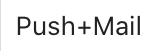
Reminders are turned off. 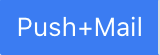
Reminders are sent as both push and email notifications. 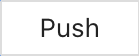
Reminders are turned off. 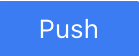
Reminders are sent as push notifications. - Set when to receive a reminder.
- Except for all-day events, the default reminder setting is 10 minutes before the event.
- The default setting for all-day events is at noon, the day before the event.
PC Web
Advanced reminder setting in Calendar Settings
- In the menu on the left in My events mode, hover the mouse over the calendar you want to set reminders and click
 .
. - Click 'Calendar settings'.
- In 'Reminder default value', select a notification type.
You can select from push notifications or both push and email notifications. - Set when to receive a reminder.
- Except for all-day events, the default reminder setting is 10 minutes before the event.
- The default setting for all-day events is at noon, the day before the event.
- Click 'Save'.
Make changes on advanced reminder in Settings
- On the top right in Calendar, click
 and then 'Set Notification'.
and then 'Set Notification'. - From 'Settings per service', click 'Calendar'.
- Select a notification method in 'Notification method' of 'Reminder for each calendar'.
You can select whether to receive push notifications only or push notifications and emails together. - Set how long before the event you want to be notified.
- If it's not an all-day event, the default setting is 10 minutes before.
- For an all-day event, the default setting is noon the day before.