View form results
The form creator can view the status of respondents and form results. The form results are instantly compiled without additional processing.
However, forms with many questions and respondents are analyzed every 10 minutes, not in real-time.
If the form creator sets the response result view as public, the respondent can also view the form results.
Mobile
- Tap
 in Form.
in Form. - Tap 'My Forms' or 'Received Form'.
- Tap 'Results' in the form list to view form results.
Among My Forms, tap 'Form List' and then 'Results' for recurring forms.
PC Web
- Click
 on the top.
on the top. - Click 'My Forms' or 'Received Form' on the left menu.
- Click 'Results' in the form list to view form results.
Among My Forms, click 'Form List' and then 'Results' for recurring forms.
Check the respondents
The form creator can view the lists of members who have and have not responded to the form.
Mobile
- Tap
 in Form.
in Form. - Tap 'My Forms' or 'Received Form'.
- Tap 'Results' on the form list.
- You can view the number of respondents who have completed the form in Form Result.
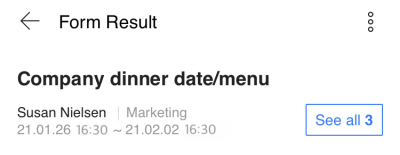
- Tap 'Response' to check the list of respondents.
PC Web
- Click
 on the top.
on the top. - Click 'My Forms' or 'Received Form' on the left menu.
- Click 'Results' in the form list.
- Click 'Response' to check the list of respondents.
If the form is targeted for specific members, it will show the lists of target members who have not completed the form.
You can check the list of people who have not yet responded when 'Receive anonymous responses' is set to not use in Set Form.
You can send reminders via message or email to remind those who have not yet responded to the form.
Check each respondent's response
You can check each respondent's response.
Mobile
- On the Form Result screen, tap 'Response'.
- Tap 'Check Results' right to the respondent you want to view the response.
PC Web
- On the Form Result screen, click 'Response'.
- Click 'Check Results' right to the respondent you want to view the response.
Check the respondents for each answer choice
In Form Result, you can check the number of respondents and the response rate for each answer choice.
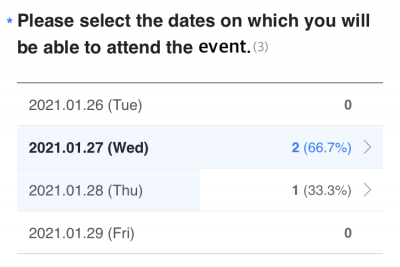
You can view the respondent list for each answer choice only when 'Receive anonymous responses' is set to not use in Set Form.
You can send messages or emails to the respondents and perform follow-up tasks such as inviting them to an event or sending an additional form.