You can create forms in many different ways listed below.
Create a basic form
For basic forms, you can organize questions and answer choices as you want.
Mobile
- Tap 'Home' on the bottom.
- Tap ‘Form’.
- Tap
 .
. - Tap 'New Form'.
- Select a form type from ‘Form for internal use’ or ‘Form for external use’.
PC Web
- Click
 on the top.
on the top. - On the left menu, click 'New Form'.
- Click 'New Form'.
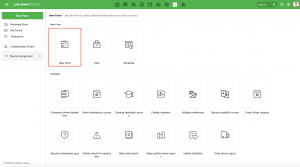
- Select a form type from ‘Form for internal use’ or ‘Form for external use’.
Create a new form using a template
You can create a form in the pattern that is frequently used in your work such as the employee safety-check and event attendance survey. The administrator can manage form templates in the Admin.
Mobile
- Tap 'Home' on the bottom.
- Tap ‘Form’.
- Tap
 .
. - Select a form template.
- Select a form type from ‘Form for internal use’ or ‘Form for external use’.
PC Web
- Click
 on the top.
on the top. - On the left menu, click 'New Form'.
- Select a form template.
- Select a form type from ‘Form for internal use’ or ‘Form for external use’.
Create a new form by copying an existing form
To reuse the form you have created, you can copy the existing form to create a new form.
You can also apply the same response period and respondents as the existing form.
Mobile
- Tap 'Home' on the bottom.
- Tap ‘Form’.
- Tap
 .
. - Tap 'My Forms'.
- Tap
 of the form you want to reuse.
of the form you want to reuse. - Tap 'Make a Copy'.
- Select whether to set the respondents and response period the same as the existing form.
- Tap 'OK'.
- Fill out the form, and then tap 'Complete' to create the form.
PC Web
- Click
 on the top.
on the top. - Click 'My Forms' on the left menu.
- Select the form you want to reuse, and then click 'Make a Copy'.
- Select whether to set the respondents and response period the same as the existing form.
- Click 'OK' to create a form.
Continue editing temporary forms
Incomplete forms are saved in Temporary.
You can continue to edit forms in Temporary.
Mobile
- Tap 'Home' on the bottom.
- Tap ‘Form’.
- Tap
 .
. - Tap 'Temporary'.
- Tap the form you want to continue to fill out.
- Fill out the form, and then tap ‘Complete’.
PC Web
- Click
 on the top.
on the top. - On the left menu, click 'Temporary'.
- Click the form you want to continue to fill out.
- Fill out the form, and then click 'Complete'.
Create a new form by copying a Collaboration form
You can create a new form by copying a Collaboration form.
Mobile
- Tap 'Home' on the bottom.
- Tap ‘Form’.
- Tap
 .
. - Tap 'Collaboration Forms'.
- Tap
 of the form you want to reuse.
of the form you want to reuse. - Tap 'Make a Copy'.
- Select whether to set the respondents and response period the same as the existing form.
- Tap 'OK'.
- Fill out the form, and then tap ‘Complete’.
PC Web
- Click
 on the top.
on the top. - On the left menu, click 'Collaboration Forms'.
- Select the form you want to reuse, and then click 'Make a Copy'.
- Select whether to set the respondents and response period the same as the existing form.
- Click 'OK'.
Create a form for external users
You can only create forms for external users if the administrator has set your external connection to 'Use'.
Mobile
- Tap 'Home' on the bottom.
- Tap ‘Form’.
- Tap
 .
. - Tap 'New Form'.
- Tap 'Form for external use'.
- Fill out the form, and then tap ‘Complete’.
PC Web
- Click
 on the top.
on the top. - On the left menu, click 'New Form'.
- Click 'New Form'.
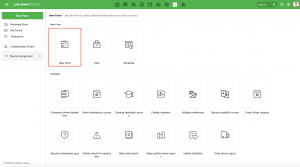
- Click 'Form for external use'.
- Fill out the form, and then click 'Complete'.
Create forms in a message room
You can create and send a simple form in the message room.
You can also create basic and template forms in 'Create a different form'.