In Document Viewer, you can preview the pages on the left and skip to the specific page of your choice.
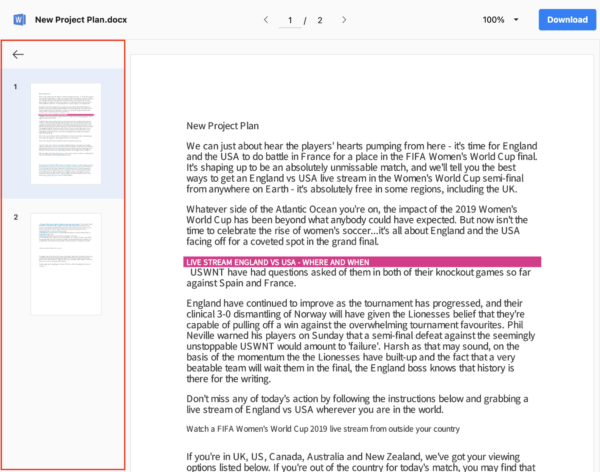
Preview
Mobile
Tap ![]() on the bottom left of the Document Viewer.
on the bottom left of the Document Viewer.
- On mobile, the default setting has the 'Preview' screen hidden.
PC Web
Click ![]() on the top left of the Document Viewer.
on the top left of the Document Viewer.
- On PC web, the default setting has the 'Preview' screen visible.
Close preview
Mobile
Tap the main text on the right of the preview section.
- On mobile, the default setting has the 'Preview' screen hidden.
PC Web
Click ![]() on the top left of the Document Viewer.
on the top left of the Document Viewer.
- On PC web, the default setting has the 'Preview' screen visible.
Go to a page in preview
You can go to the page displayed in the preview.
Mobile
Tap the page you want to go from Preview.
PC Web
Click the page you want to go from Preview.