You can check the file version history and restore the file to a specific version.
The version history is saved for the following.
- When you overwrite a file by uploading a file with the same name from the PC web or Drive Explorer
However, on mobile, the file will be saved as a separate file even when you upload a file with the same name with (1) and (2) added after the file name. In this case, the version history will not be saved. - When you save a file after editing in Drive Explorer
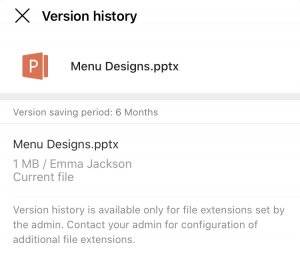
File version history setting
File version history setting
The file version history automatically records different versions of the file depending on the file types set by the administrator. The team leader and the Group Master cannot set whether to activate the file version history for Group Folders.
Version history is saved regardless of individuals' settings and uses shared storage capacity.
Type of files that can be restored and the file version storage period
The administrator can set the types of files that can be restored and the storage period of versions.
File versions with version storage period past cannot be restored.
View the file version history
Mobile
- Tap
 of the file to view the file version history.
of the file to view the file version history. - Tap 'Details'.
- Tap 'See file version history' to view the file version history.
Tap of the file version, and tap 'Preview' to see the content of the file.
of the file version, and tap 'Preview' to see the content of the file.
PC Web
- Click
 on the top.
on the top. - Click a message room from the list on the left.
- Click the 'Folder' tab on the right side of the message room.
- Click
 on the right side of the file.
on the right side of the file. - Click 'Version history' to view the file version history on the 'Version history' window.
Click to see the content of the file.
to see the content of the file.
Restore
You can restore a specific version in the file version history if necessary. You can only restore previous versions of the file only if you have overwritten the existing file as this creates the file version history.
You can only restore document and image files. In addition to the default file types, the administrator can add or remove the rest of the file types.
Before restoring the previous versions, you can check the content of the files with preview.
Mobile
- Tap
 of the file.
of the file. - Tap 'Details'.
- Tap 'See file version history'.
- Tap
 of the version you want to restore.
of the version you want to restore. - Tap 'Restore'.
Tap of the version you want to restore, and tap 'Preview' to see the content of the file.
of the version you want to restore, and tap 'Preview' to see the content of the file.
PC Web
- Click
 on the top.
on the top. - Click a message room from the list on the left.
- Click the 'Folder' tab on the right side of the message room.
- Click
 on the right side of the file you want to restore.
on the right side of the file you want to restore. - Click 'Version history' to view the file version history on the 'Version history' window.
- Click 'Restore' on the right side of the version you want to restore.
Click of the version you want to restore to preview the content of the file.
of the version you want to restore to preview the content of the file.
Delete a version
You can also delete a specific file version.
The version history of Message Room Folder uses shared storage capacity.
You can manage the storage capacity by deleting previous file versions.
Mobile
- Tap
 of the file.
of the file. - Tap 'Details'.
- Tap 'See file version history'.
- Tap
 of the version you want to delete.
of the version you want to delete. - Tap 'Delete' to delete the version.
PC Web
- Click
 on the top.
on the top. - Click a message room from the list on the left.
- Click the 'Folder' tab on the right side of the message room.
- Click
 on the right side of the file with the previous version you want to delete.
on the right side of the file with the previous version you want to delete. - Click 'Version history' to view the file version history on the 'Version history' window.
- Click
 on the right side of the version you want to delete.
on the right side of the version you want to delete.