You can recall sent messages directly, or the Team/Group Message Room Master can recall messages sent by other members.
Mobile
- Tap and hold the message you want to recall from the message room.
- Tap 'Recall' from the menu and then 'Confirm' to recall the message.
The 'Recall' option appears only for the messages that can be recalled.
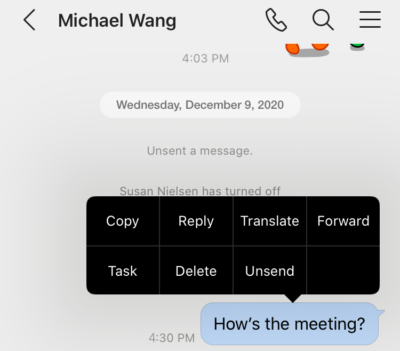
PC Web
- Click
 on the top.
on the top. - Click a message room from the message room list.
- Right-click the message you want to recall from the message room.
Or if you place the mouse next to the message, will appear. Then click the icon.
will appear. Then click the icon. - Click 'Recall' from the menu and then 'OK' to recall the message.
The 'Recall' option appears only for the messages that can be recalled.
PC App
- Click
 on the top left of the screen.
on the top left of the screen. - Click a message room from the message room list.
- Right-click the message you want to recall from the message room.
Or if you place the mouse next to the message, will appear. Then click the icon.
will appear. Then click the icon. - Click 'Recall' from the menu and then 'OK' to recall the message.
The 'Recall' option appears only for the messages that can be recalled.
Recalled messages are no longer displayed to all participants in the message room, and a message indicating that the message has been recalled is displayed.
However, you cannot recall sent messages in the following situations:
- The time for message recall set by the administrator has passed (the message recall time can be set to 1 hour or 24 hours. Free plan users can only select 1 hour.)
- Messages sent to LINE users
You can recall a message within the set time for message recall regardless of whether others have read the message.